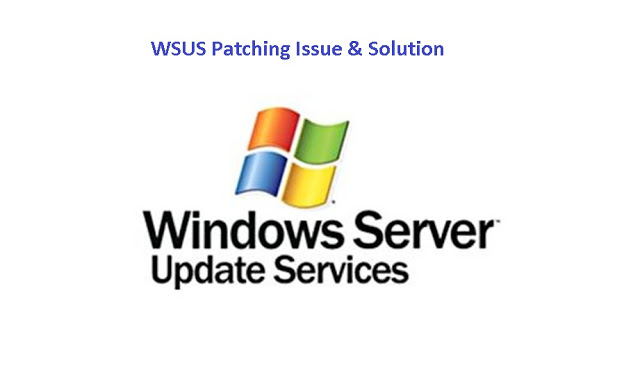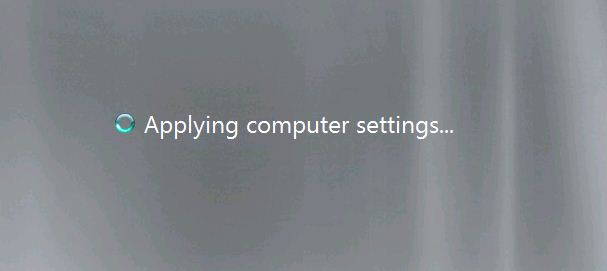System Halt after patching
Updating is a continuous process and cannot be ignored In today world because some updates can be critical and required to install for security purpose and others for fixing bugs that raised after time to time. But in all this we sometimes have to face many issues as Microsoft and other software provider cannot checked that updates on all systems So there are many issues raised after patching, Here I am to provide some suggestions Which will help you to short out the issue
Windows starts properly but some program and windows not working properly as internet, windows slow etc.
Restart: First step should be Restart your system one or more time as some time patches and settings not applied in single restart.
Try to reinstall update: Confirm update is fully installed if not then can reinstall update or check the update is applicable for windows or not.
Reinstall Software/Driver: There may be an issue of a driver and software compatibility so you can reinstall/update the software or driver.
Recognise changed: Did you recognised that the installed update is for windows or software update if then look into that software
Setting Issue: Files are being opened by the wrong program-so you can change the extension of default program
Safe mode: You can use safe mode to uninstall any installed update forcibly. For safe mode, you can press F8 on restart or from Run/ msconfig mode select safe mode at Boot.
System restore: You can perform system restore if this is a major issue.
Run the sfc /scannow : You can run Run the sfc /scannow command which will identify windows corrupt file/dlls and if find any error then will replace it.
Windows Not being start as Blue/black screen, Desktop screen not being appear, frozen on logon screen as applying setting and updates etc.
Restart: First step should be Restart your system one or more time as some time patches and settings not applied in single restart. Of if the update is not able to apply then it will roll back automatically.
CTRL+ALT+Del: if your screen is frozen and not showing desktop screen and then you can press these keys and start you system sometimes it works
Remote desktop: On frozen screen or applying setting screen you can also try to take remote desktop of your system through other system and rectify the issue.
Remote Desktop through embed remote hardware tool like Dell’s DRAC, HP’s iLO etc that tools provide remote access even the system is down.
Safe Mode: Starts in safe mode by pressing F8 and check what logs are being show and then try to reinstall uninstall patches accordingly
System Restore :If safe mode is not working and after safe mode windows is not being start in normal mode then you can try system restore option and restore before update applied.
Emergency disk: if windows in safe mode not being start then you can use any third party tool or windows emergency disk restore option to run system restore/cmd commands.
Run the sfc /scannow and chkdsk /f: the attempt is a last resort of your system problem if it help you many times windows file changed after wrong updates then sfc /scannow cmd can work for you to recover these essential files.
Reinstall OS: or recover from bare metal recovery from backup if you have maintained system drive backup. Or reinstall your windows OS.
Follow this link to see Remote hardware managing tool
http://blog.ittechpoint.com/2015/08/feature-of-remote-hardware-managing-tool-DRAC-iLO.html
If you are facing any Other Issue please let me know….