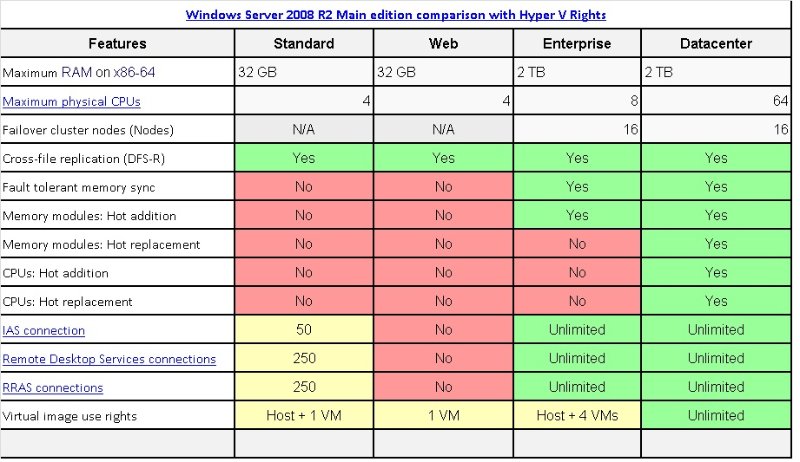Windows Server 2008 R2 edition comparison
Windows 2008 R2 Hyper-V VM Licensing (Standard, Enterprise, Datacenter)
Like a physical machine, a virtual machine running any version of Microsoft Windows requires a valid license. Microsoft has provided a mechanism by which your organization can benefit from virtualization and save substantially on licensing costs. These rules are dependent on the hardware, not the hypervisor. Therefore, you are allowed to exploit Microsoft’s virtualization licensing rights on any hypervisor that you choose, including Microsoft’s Hyper-V, VMWare’s ESXi, Citrix’s XenServer, or any other.
OEM Licensing
OEM (original equipment manufacturer) licensing deserves its own section because it has one critical difference from all other types of licensing. An OEM license is a special type of license that can only be issued by a company that sells hardware. The license is permanently bound to whatever piece of hardware it was sold with. This type is most commonly sold by system builders such as Dell or Hewlett-Packard, but they are also sometimes sold by component vendors as well. Terms vary, but in general, an OEM license is permanently bound to the motherboard of the system the license was shipped with. If your hardware came with a Windows license sticker affixed, that represents an OEM license. All other types of licenses (retail, volume, academic, etc.) are transferable. They can only be used on a specific number of systems concurrently.
Microsoft Windows Server Virtualization Rights
Each different edition of Windows Server provides unique virtualization rights.
- Standard Edition: 1 physical machine, 1 virtualized machine
- Enterprise Edition: 1 physical machine, 4 virtualized machines
- Datacenter Edition: 1 physical CPU socket, unlimited virtualized machines
In a single physical host environment, these rights are very straightforward. You assign the physical license to the physical machine, and you can then install as many virtual machines running Windows Server as you are granted licenses for. If you need more licenses, you just acquire the necessary additional virtualized licenses.

Things get a little more complicated in multi-server and cluster environments. The physical licenses are assigned to a particular piece of hardware and their virtualization rights are bound to the license. Therefore, you cannot split them across different pieces of hardware.

However, if all of the above virtual machines are only running one on physical server and both physical servers are connected in a cluster, then the deployment can be covered by a single license. This presumes that if the physical servers are running Windows as their base operating system that the server with no virtual machines is not providing any other Windows services. If it is not, or if it is running a different operating system, then there is no cause for concern. The only other potential restriction is that the license cannot be OEM, since that type of license is never transferable under any circumstances. If the physical server running the virtual machines should fail, the cluster service will bring all of the virtual machines up automatically. Since there is no time in which the virtual machines are split across the two physical servers, this is a completely valid use of your license.

Note that in the above scenario, if you spot the impending failure and transition the virtual machines by LiveMigration, you are out of license compliance for the entire time that any active virtual machine is running on a different physical server than the others.
Assigning and Tracking Licenses
There is no real mechanism by which you assign the licenses in the above scenario. If you install Windows Server directly to the physical hardware, it will need to be activated but it will only take one license key. If you use native Hyper-V or a different hypervisor, the physical licenses are not tracked at all. Similarly, the virtual machines will each need to activate as well, but they will be completely oblivious as to whether or not they are running on a physical host that is in compliance. It is up to you to ensure that you are properly licensed for all possible scenarios.
Downgrade Rights
Depending on the license that you purchase, you may have “downgrade” rights. These are most commonly found in volume licensing, so if you have Open or Select then you probably qualify. For information on retail, OEM, and other license types, consult your license agreement or vendor for more information. With downgrade rights, you are allowed to use older Windows operating systems and lower editions. So, if you have a pair of dual core physical servers in a cluster and you’ve purchased Windows Server 2008 R2 Datacenter Edition for four CPUs, you are allowed to install any edition of Windows Server from 2008 R2 back to 2003 R2 and in any edition. If you’ve acquired a single Windows Server 2008 R2 Enterprise Edition license, the four virtual machines can be Standard Edition or Enterprise Edition and can also be any version back to 2003 R2.
Microsoft Windows Client Virtualization Rights
Microsoft does not offer a comparable program for desktop operating systems such as Windows 7. However, if you have Software Assurance for your desktop operating system, it allows you to connect to virtualized desktops within a Virtual Desktop Infrastructure (VDI) environment. If you don’t have Software Assurance, you may purchase a Virtual Desktop Access (VDA) license, which allows the licensed device to connect to and use a virtualized instance of a Windows desktop operating system. The virtualized instance of the Windows guest must have its own license and any desktop used to access it must also be properly licensed.